Bulk SMS Software for Multi Mobile Phones Screenshots
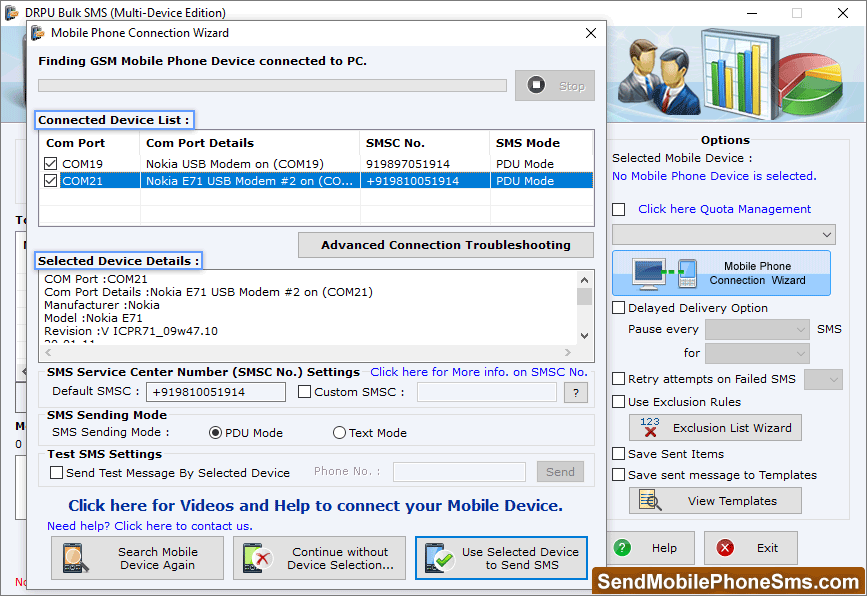
If your device is successfully connected, then click on "Use Selected Device to Send SMS" button to send sms.
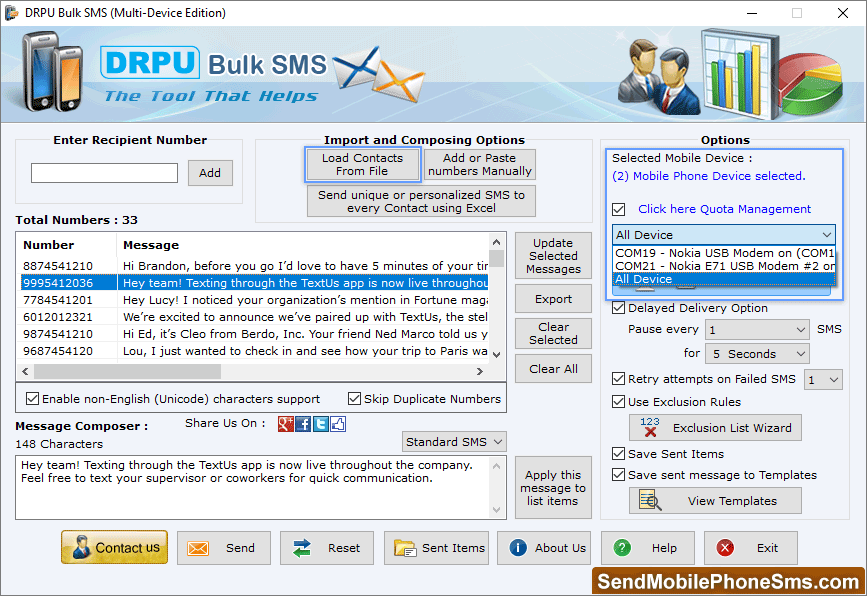
To view sent message details select an item from list.
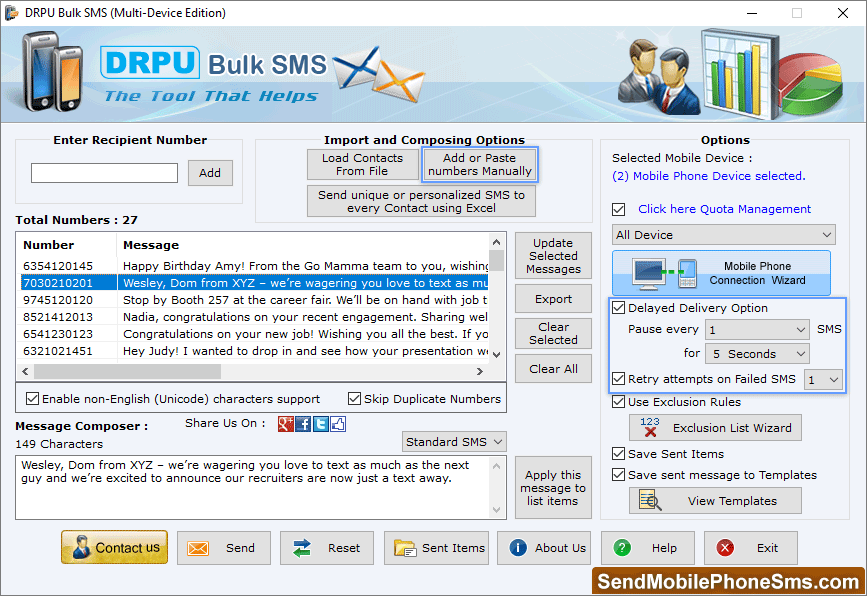
Import and Composing options to Add or Paste numbers manually or send unique and personalized SMS. Select right side
screen options like delayed delivery, Use Exclusion Rules, save sent items etc. and then click on “Send” button.
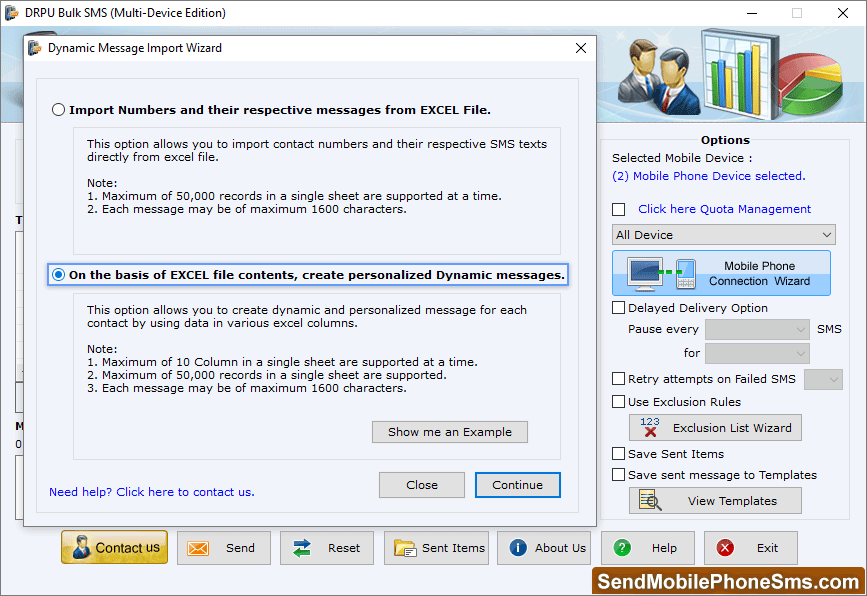
To create personalized dynamic messages select second option then click Continue.
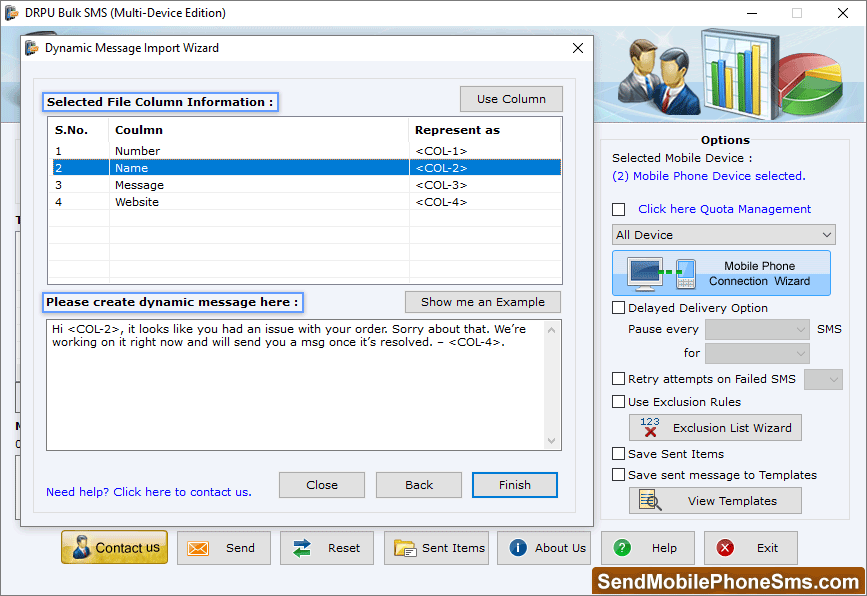
Click Use column then create dynamic message as shown in fig.

 Go for Mac Version ≫
Go for Mac Version ≫




