MAC Bulk SMS Software - Professional Screenshots

Select device from connected device list then click on “Use Selected Device to Send SMS” button.
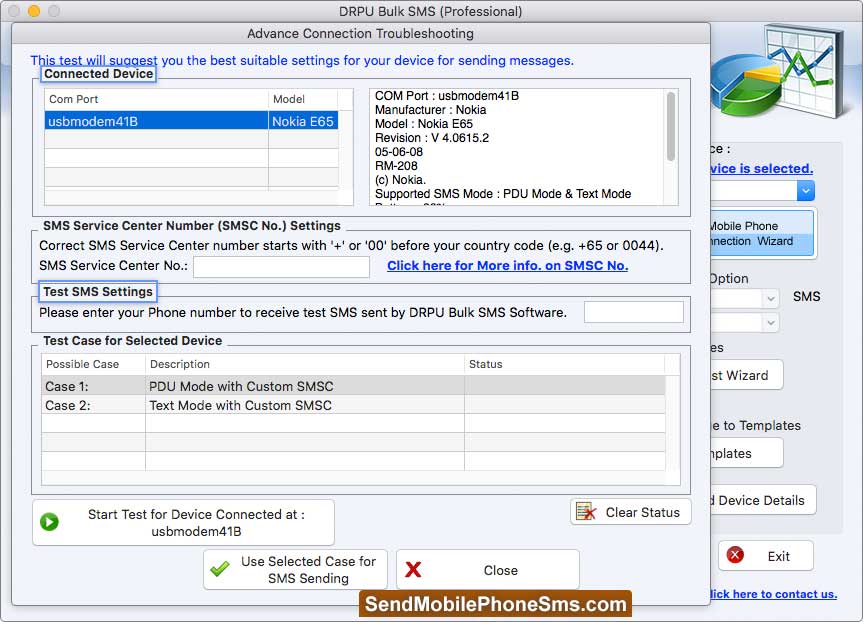
Enter SMS Service Center Number and phone number then click on Use Selected Case for SMS Sending button.
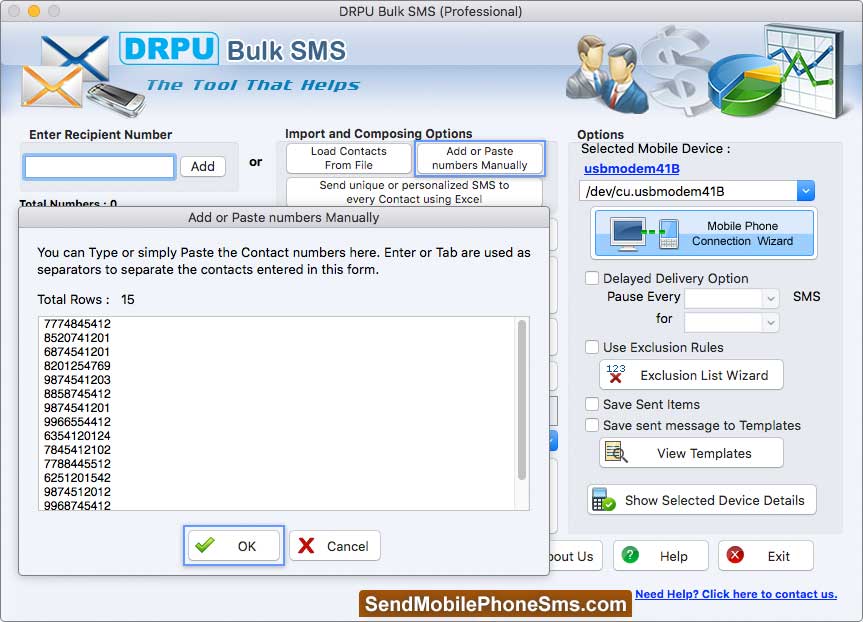
Load Recipient Number by using Add or Paste number manually button.
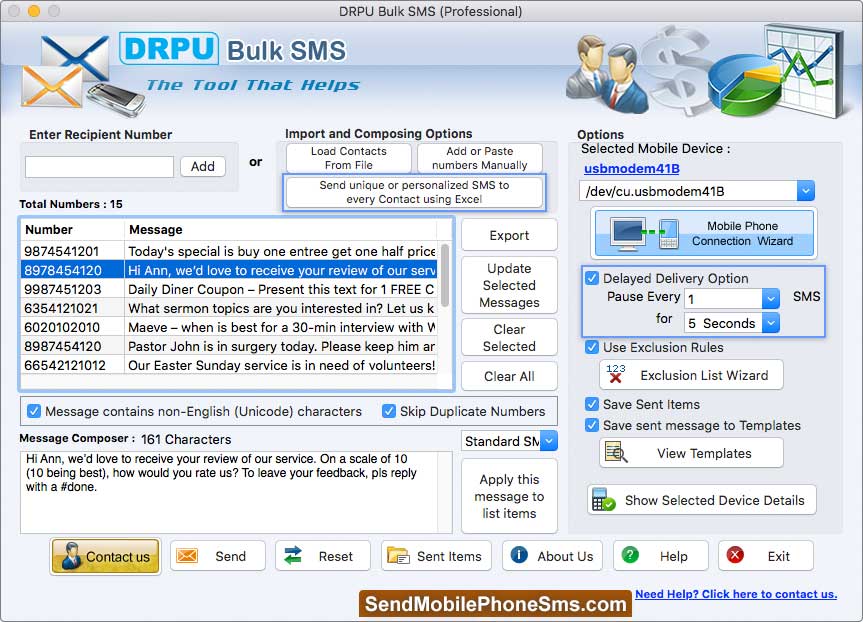
Select different options from right side screen, Send unique or Personalized SMS to every Contact using Excel and then click on “Send” button.






